In today’s business environment, team collaboration and effective communication is crucial, and a well-designed conference meeting room setup plays a key role in ensuring smooth and productive meetings. For medium-sized conference rooms, typically designed to accommodate 6 to 12 people, having an efficient conference room AV system is essential for creating a collaborative space. These rooms are often used for client presentations, larger meetings, trainings or cross-departmental meetings, making reliable audio-visual equipment a necessity for clear communication.
The Nuroum V403 Camera and Nuroum A15 Speakerphone form a powerful all-in-one AV solution tailored specifically for medium-sized rooms. The Nuroum V403 camera offers crystal-clear visuals with its True 5X Optical Zoom and PTZ technology, while the Nuroum A15 speakerphone provides 360-degree audio coverage with noise-canceling features, ensuring that all voices are captured clearly. In this blog, we will explore V403 and A15 for conference solutions, including usage, placement and more.
How the V403 Camera and A15 Speakerphone Solve Issues in Traditional Meeting Rooms
Poor Audio Clarity
In the traditional conference room, background noise from air conditioners, projector, computer fans, street noises or other electronic devices can interfere with the speaker's voice. Traditional equipment without noise reduction and intelligient audio management systems may not cover the entire room effectively, resulting in poor sound capture in some areas. Besides, when multiple participants speak simultaneously or interrupt each other, the sound may interfere, making it difficult to hear each speaker clearly.
How to Solve
The A15 speakerphone features 4 omnidirectional microphones capturing voices within a 13ft range at a 360-degree angle. Advanced noise reduction technology cancels noise, echo, and reverberation, ensuring clear voice transmission in any environment for high-quality remote meetings. Its full duplex audio processing technology allows multiple people to talk at the same time without missing a word. When one party is talking, you can always interrupt him at any time. With the help of AGC technology, the volume of the voices within 3m can be adjusted automatically, so the voices of all conference participants can even be understood equally well, even if they sit at different distances and speak at different volumes.
Poor Visual Quality
Many traditional cameras do not have a zoom function or have a limited zoom range. Most of them rely on digital zoom to achieve the magnification effect by enlarging image pixels, which will cause image quality to deteriorate and the picture to become blurred, especially after magnification. Besides, most traditional conference cameras are fixed and can only shoot a fixed angle. If you need to change the viewing angle, you can only adjust the camera position manually, which is neither convenient nor flexible.
How to Solve
The Nuroum V403 conference camera boasts an impressive 5x optical zoom, ensuring that even at maximum magnification, the camera maintains non-distorted, crystal-clear images. It can be zoomed into the speaker or a demonstration item, or it can be zoomed out to cover more attendees. Equipped with 2MP premium starvis CMOS sensor, V403 PTZ camera delivers sharp and vibrant images in high definition 1080p. Additionally, V403 can pan ±175°, tilt±30°, covering the whole meeting room. Besides, its autofocus technology can automatically identify and prioritize focus on specific subjects(like faces), adapting to different scenes or movements.
Complex Equipment Setup
Traditional conference rooms typically require multiple devices, such as separate devices, microphones, speakers, all of which need to be individually connected and configured. Users often need to operate multiple remotes or control systems to manage the camera, microphone and speaker independently. Besides, numerous devices and cables take up to many spaces, leading to a messy and unprofessional appearance.
How to Solve
As an all-in-one solution, V403 camera and A15 speakerphone minimizes the need for extensive cabling and complex configurations. Both of them offer plug-and-play capabilities so they can be easily connected to a computer or conferencing system with mininal setup. You can adjust the V403 camera through NearSync or remote control and adjust A15 through the buttons. The 4 preset positions of Nuroum V403 allow users to set different camera angles in advance and switch quickly with remote control. They provides extensive compatibility, which can adapt to almost all mainstream video conference platforms and operating systems, whether it is Major Apps Like Zoom, Teams, and Google MEET, or Various Operating Systems Like Windows, Macos, and Chromeos, can be seamlessly connected. They are compact and designed to occupy minimal space, making the space more comfortable and functional for meetings.
High Costs and Low Value
Traditional conference rooms typically require multiple standalone devices such as high-end cameras, microphones, speakers, video displays, and control systems. These devices not only have a high purchase cost, but also add extra installation costs during setup. Maintaining these complex systems requires ongoing investment, including software updates, hardware replacements, and regular technical support services.
How to Solve
The V403 camera and A15 speakerphone are an all-in-one solution that combines camera, microphone, and speaker functions into a single system, significantly reducing the number of devices and procurement costs. With fewer devices, the maintenance requirements for the V403 and A15 system are also greatly reduced. Both devices use high-quality components, offering greater reliability and longer lifespan, which decreases the need for frequent maintenance and equipment replacement.
Where to Place V403 Camera and A15 Speakerphone as a Unified Solution
The V403 camera can be placed on the wall, on a tripod, or on the desk, each serving different purposes. Mount the Nuroum V403 Camera on the wall of the room, just above the display screen. This placement allows the camera to have a wide-angle view of the entire meeting space, capturing every participant clearly. The V403 on a tripod is ideal for presentations or training sessions where the focus is on one or two main speakers at the front of the room. The tripod provides flexibility, allowing you to adjust the height and angle of the camera to suit different seating arrangements or meeting needs. The V403 on the desk works well for meetings with a more flexible or dynamic layout. Its 350°pan range ensures that everyone is clearly visible. And you can move the V403 to another position and room conveniently.
The A15 can be placed on the desk to provide clear audio output and ensure a good communication experience.

How to Use the V403 Camera and A15 Speakerphone Together
To maximize the potential of your Nuroum V403 Camera and A15 Speakerphone, it's important to set them up properly and ensure they work together seamlessly. Below is a detailed step-by-step guide on how to use these two devices as a unified AV solution for conference rooms.
Step 1: Physical Setup
-
Place V403 and A15
You can choose the appropriate one according to the needs of the meeting.
-
Connect the Devices
-
Connect the V403 Camera: Connect the power cord to the power supply port, plug in the power supply, and then connect the V403 and your computer or conferencing system with the provided USB cable. The camera is plug-and-play, so it should be recognized automatically by your video conferencing software (Zoom, Microsoft Teams, etc.).
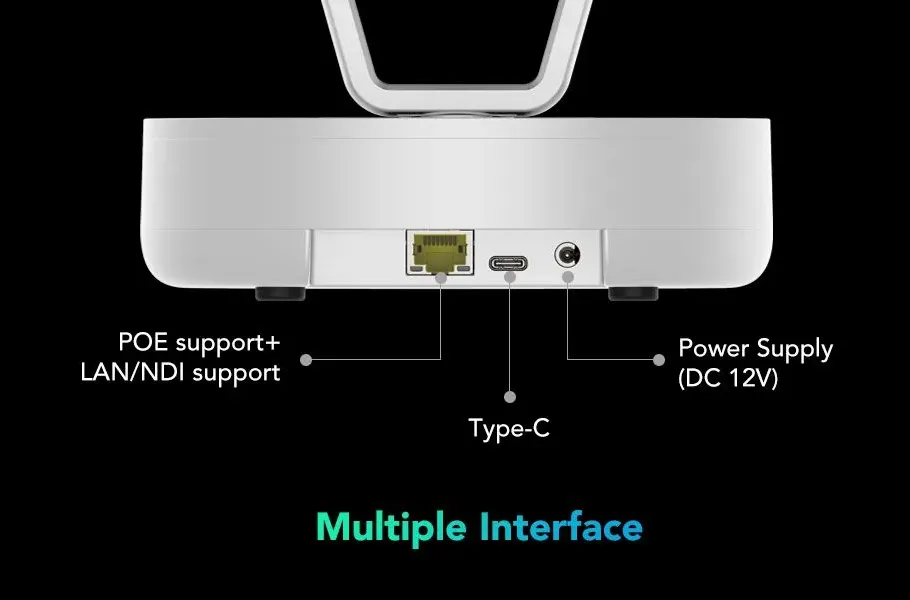
-
Connect the A15 Speakerphone: Once fully charged, connect the A15 speakerphone to the same computer or conferencing system. A15 offers Bluetooth connectivity along with provided USB wired option or USB dongle,. For Bluetooth connection, press the Bluetooth pairing button on the A15 and select it from your device’s available Bluetooth devices.
Please be careful not to insert the wrong port. The functions of the ports from left to right are as follows:
-
AUX Port: Used to connect to the 3.5mm interface on your computer
-
Daisy-Chain Port: Use this port to connect two speakerphones
-
Reset Hole: Used for resetting the speakerphone to its factory settings.
-
Reverse Charging Port: Use this port not to charge A15, but to charge your device. A15 is equivalent to a power bank.
-
USB Audio and Charging Port: This port allows you to connect A15 to your computer or charge A15
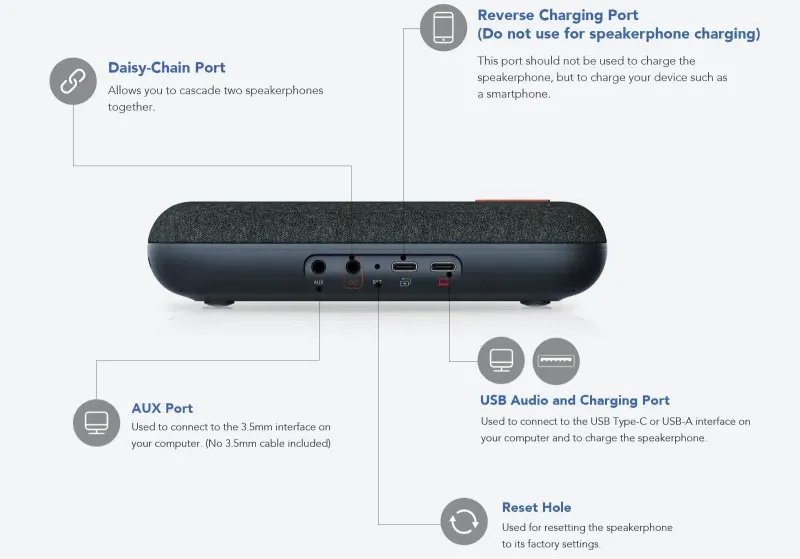
-
Power On: Make sure both devices are powered on. V403 does not require a power button and the indicator light is white. Press and hold for 2 seconds to power on A15, push ×1 to indicate the battery capacity. A15 working status indicator light is blue and there is a sound prompt.

Step 2: Software Setup
-
Open Your Video Conferencing Application: Launch your preferred video conferencing software (Zoom, Microsoft Teams, Google Meet, etc.).
-
Select the V403 Camera and A15 Speakerphone:
-
In the camera settings of your software, select Nuroum V403 camera as the default video input device.
-
In the speaker and microphone settings, choose Nuroum A15 speakerphone. This ensures that the speakerphone is both capturing the voices in the room and delivering the audio from remote participants.
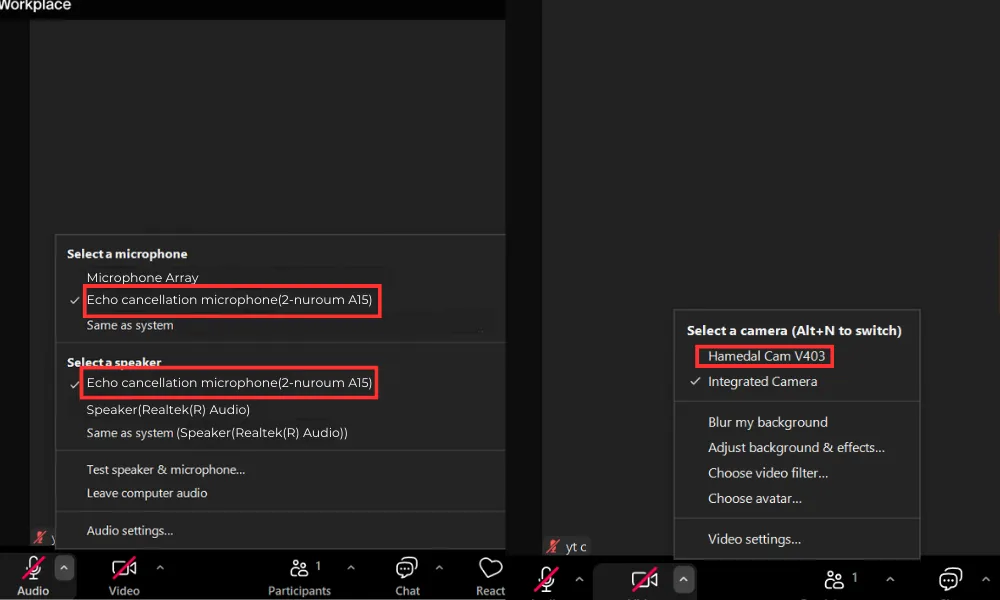
Step 3: V403 Controls
NearSync App:
-
Device Info
It includes device name, firmware version, device type and serial number.
-
Device Setting
You can choose Flip-H (Horizontal Flip), Flip-V (Vertical Flip), Osd mirror, Privacy Protection (automatically close the lens when not in use), and you can adjust the position of the camera up and down, left and right, and zoom in and out.
You can adjust Visca over IP port, Network and RTSP. Visca over IP port is most commonly used to remotely control the pan, tilt, zoom and other operations of PTZ cameras. Users can remotely control the camera via LAN or the Internet, and can operate the camera and adjust the angle and focus no matter where they are. Network settings usually refer to the network parameter configuration of the camera in the LAN or WAN, such as IP address, subnet mask, gateway, etc. By adjusting the network, users can ensure that the camera runs smoothly in different network environments. RTSP is often used in scenes such as conferences, live broadcasts, and monitoring. By adjusting the RTSP settings, users can optimize the quality, resolution, and frame rate of the video stream to ensure the clarity and smoothness of the video stream, which is especially important in video conferencing and monitoring.
-
Video Setting
You can adjust saturation, brightness, contrast, hue. It can automatically adjust the white balance, or you can turn off the automatic adjustment and manually adjust it to the color tone you like.
-
Device Update
You can upgrade the operating system instantly with NearSync, guaranteeing the latest and most functions.
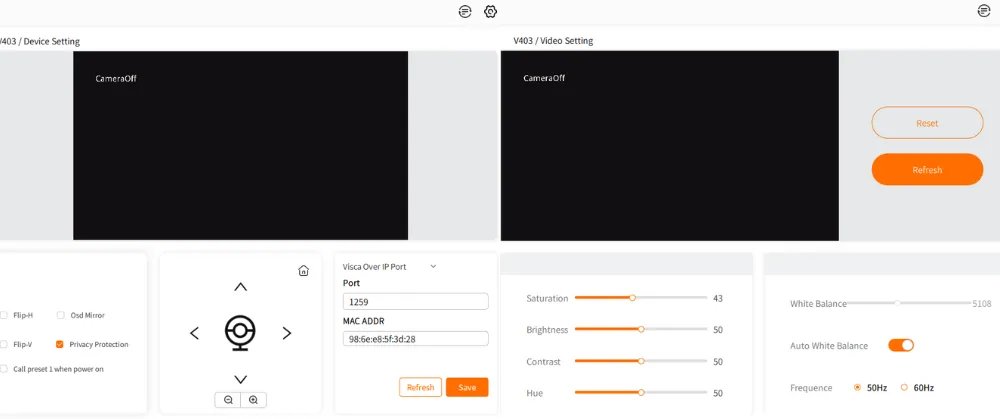
Remote control:
When using the remote control, remember to use it within 90° in front of the device.
-
Basic settings: 1,2 buttons can turn the camera on and off, 3 button is to turn the image mirror function on and off, 4 button is for 50hz, 60hz frequency conversion, 5 button PTZ can automatically detect and correct the position, 6 button can flip the image up and down
-
Presets: V403 can set 4 presets, switch to preset 1, press 13 "Set preset" button, you can change preset 1 to the current position. If you want to clear the preset, press the 14 button to clear the current preset. Presets 2, 3, 4 are the same operation.
-
Zoom in and out: 15, 16 buttons are for fast image zoom in and out, 17, 18 buttons are for normal image zoom in and out.
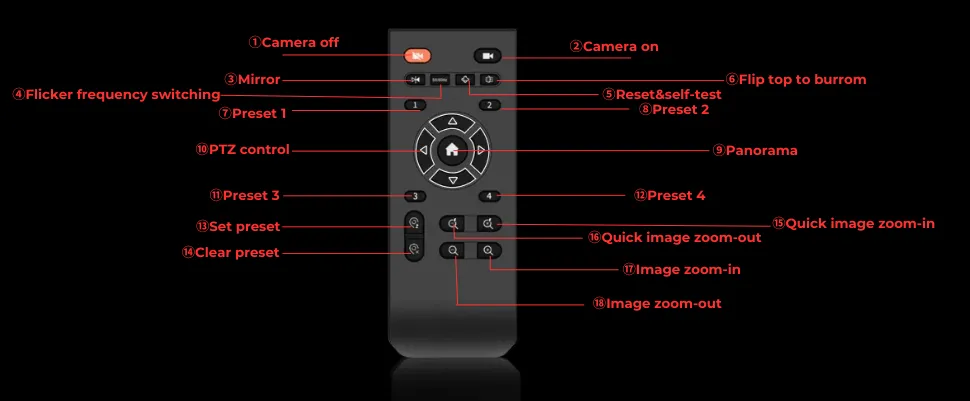
Step 4: A15 Controls
Button Controls
-
Power on/off: Press and hold for 2 seconds to power on/off. With power on, push×1 to indicate the battery capacity.
-
Answer button: Incoming call:push×1 to answer, push×2 to hang up;Calling: push×1 to hang up
-
Volume+,volume-: Press to increase or reduce the volume.
-
Mute control: Mute/unmute the microphone; press and hold for 2 seconds to wake up the voice assistant.
-
Bluetooth control: Press and hold for 2 seconds to enter/exit the pairing state; press to connect the last connected device.
Descriptions of LED Indicators
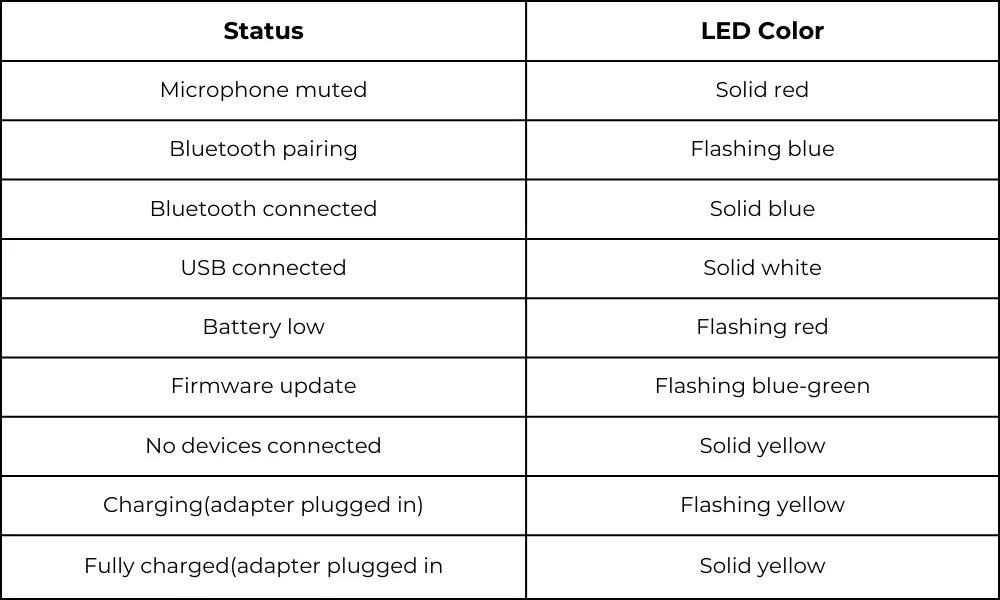
Conclusion
In conclusion, the Nuroum V403 Camera and A15 Speakerphone offer a comprehensive and reliable solution for medium-sized conference rooms. Their seamless integration into your conference room AV system ensures that every meeting is a success, with clear audio and video that support effective collaboration and communication. This unified solution not only enhances the meeting experience but also empowers your team to work more efficiently and effectively.












































