Many companies have embraced huddle rooms for their convenience and efficiency, especially in recent years as video conferencing has become increasingly popular. However, the traditional equipment found in most huddle rooms often falls short of meeting the demands of modern virtual meetings. As more businesses rely on seamless communication and collaboration, there's a growing need for advanced technology that can keep up with the expectations of today's hybrid work environments. Some companies' huddle rooms are typically equipped with outdated audio-visual equipment, leading to poor video and audio quality, connectivity issues, and limited compatibility. These limitations can hinder effective communication, collaboration, and productivity among team members. As an all-in-one device, Nuroum 360 Pro is perfect for huddle meetings. It has 360° camera, noise reduction microphone, full-duplex speaker and other advanced features, making it an outstanding small conference room AV solution.
Advantages and Issues of Traditional Small Meeting Rooms
Many companies nowadays like to use huddle rooms and small rooms for meetings. The huddle room usually has an area of 2.5m×2.5m and can accommodate 2-4 people. It is a small, informal meeting space designed for impromptu gatherings, brainstorming sessions, and quick discussions. Typically small room dimensions are 4m ×4m,which are able to accommodate 4-8 people. A small meeting room is a more formal meeting space than huddle rooms. These rooms are used for a variety of purposes, including formal meetings, presentations, training sessions, and client meetings.
Advantages of Huddle Room
Compared with traditional large conference rooms, huddle rooms and small rooms have the following advantages:
-
Save time and space: Startups and tech companies often need to adapt quickly and efficiently. Huddle room reduces many unnecessary processes and cumbersome formalities of lengthy large formal meetings, saving time and improving team efficiency. Besides, it saves space because its compact. Companies can maximize their office layout, fitting more collaborative spaces into the same footprint. This makes huddle rooms an ideal solution for offices looking to optimize space without sacrificing functionality.
-
Cost-effective: Traditional conference rooms need to be equipped with a variety of equipment such as whiteboards, microphones, conference cameras, etc., which have high maintenance costs. Small to medium-sized enterprises often have limited budgets. Huddle Rooms do not require so much equipment, and the setup and maintenance costs are generally lower.
-
Flexibility: The Huddle Room can be used for a variety of purposes, including brainstorming, impromptu meetings, training sessions and team-building activities, which is suitable for companies like creative agencies, consulting firms, and dynamic project teams.
-
Improve communication: Huddle Rooms encourage face-to-face interaction, brainstorming, and idea-sharing among team members, promoting a collaborative work environment, which is ideal for collaborative teams, innovative companies, and organizations focused on enhancing team interaction.
Issues of Huddle Room
Although huddle rooms and small rooms have many advantages, their potential can be undermined by inadequate room configurations, such as:
-
Unreliable network connections: Meeting rooms rely on a stable internet connection for video conferencing, file sharing, and other collaborative tasks. Poor or unstable Wi-Fi signals can cause dropped calls, lagging video, or distorted audio, making communications inefficient and frustrating.
-
Outdated audio-visual equipment: Traditional huddle rooms often come equipped with outdated audio-visual equipment that struggles to meet the demands of modern video conferencing. These older systems may lack the clarity, range, and connectivity required for today's virtual meetings, leading to issues like poor sound quality, limited camera coverage, and compatibility problems with newer software platforms. As a result, participants may experience difficulties in communication, such as not being heard clearly or not seeing all attendees.
-
Numerous cables: Huddle rooms and small rooms are small in size. If you use multiple devices such as projectors, cameras, microphones, etc., you need a lot of cables to connect them, which makes the entire meeting room cluttered and increases the possibility of equipment failure due to loose connections or cable wear.
The Nuroum 360 Pro can effectively solve these common problems in conference rooms. First, its integrated design reduces the complexity of the equipment and eliminates scheduling conflicts caused by the use of multiple devices. Second, the 360 Pro is equipped with a 360° panoramic camera and outstanding audio system, which solves the quality problems caused by outdated audio and video equipment. In addition, the V403 adopts wireless connection and simple design, which greatly reduces the complicated cables and brings a cleaner and more efficient working environment to the conference room. Here's the detailed reason to choose Nuroum 360 Pro:
Why Choose Nuroum 360 Pro
All-in-one Solution
The Nuroum 360 Pro combines a high-quality camera, microphone, and speaker into a single, compact device. This integrated design streamlines setup and eliminates the need for multiple devices, making it quick and easy to get meetings up and running. With 360-degree coverage and a 6-meter pickup range, the Nuroum 360 Pro ensures that everyone in the room is clearly seen and heard, minimizing the hassle of tangled cables. Its plug-and-play functionality allows for straightforward connection to your computer or conferencing system, without the complications of complex installations or compatibility issues.
Noise Reduction Technology
-
Noise Suppression: Traditional conference rooms often suffer from disruptive noises like air conditioning, footsteps, and keyboard clicks, making it hard to focus and communicate. Nuroum 360 Pro's ProperClean2.0 technology can block various noises, ensuring clearer communication and a more professional meeting environment.
-
Echo cancellation: Huddle meeting rooms are usually small and have a compact layout of tables, chairs and equipment. Echo problems can be exacerbated if the walls, ceilings and floors in the room are made of materials that reflect sound well and have glass, metal etc. Nuroum 360 Pro's ProperClean2.0 technology can eliminate echo and reverberation to ensure that the participants' voices can be transmitted clearly without interference.
6 Omnidirectional Microphones
The 6 microphones capture sound from 360° directions, even from a distance of up to 6 meters, ensuring they pick up voices and audio from every corner of the meeting room. Meanwhile, the microphones can intelligently focus on the speaker(s) without manual intervention. Integration of multiple microphones into the conference camera simplifies setup compared to using separate microphones, reducing clutter and setup time.

Full-Duplex Speaker
The high volume of 80±3dB ensures that the speaker's voice in the meeting can be heard clearly, even in larger meeting rooms or in the presence of ambient noise. It eliminates communication delays and interruptions, allowing remote participants to interact more naturally with those present, just like in an in-person meeting. It allows participants to interrupt others at any time without having to wait for each person to finish speaking.

360° Fisheye Lens with Sony Sensor
Equipped with a fixed focus 1.41mm FOV 235 degree panoramic 360° camera fisheye lens, it ensures the camera captures every corner and participant in the meeting room, providing a complete panoramic view without any dead angle. Besides, it supports auto light adjustment and auto-framing, ensuring picture clarity and sufficient field of view. The Sony sensor with max pixels 1200W delivers high-quality image capture, maintaining clarity and color accuracy even in low-light conditions. Remote participants can see detailed images, such as whiteboard content or subtle gestures and facial expressions, thereby better understanding the meeting content.

Smart Gallery Mode
It captures the speaker's face directly and splits the screen to show multiple participants simultaneously on the screen. When other people attend the meeting, the conference camera can smoothly switch the screen, and participants can more easily identify who is speaking or participating in the discussion. Remote participants can see the facial expressions and body language of all participants at the same time, making it easier to identify who is talking, who is listening, and other people's reactions, just like in a face-to-face meeting. This mode not only makes the meeting more engaging, but also promotes more natural communication and interaction.

How to Use Nuroum 360 Pro
Step 1: Plug and Play Setup
Connect the power cord to the power port, plug it in, and the indicator light will turn green when the conference camera is plugged in but no device is connected. Then use the USB cable to connect the Nuroum 360 Pro to your computer. If your computer has a Type-C port, you can use our USB cable to plug it in directly. If your computer only has a USB Type-A port, you can plug and play using the included C-A adapter. The light will turn purple to indicate that the device is working properly, is ready to go, or has a good network connection.
Step 2: Software Setup
-
Open Your Video Conferencing Application: Launch your preferred video conferencing software (Zoom, Microsoft Teams, Google Meet, etc.).
-
Select the Nuroum 360 Pro:
-
In the camera settings of your software, select Nuroum 360 Pro as the default video input device.
-
In the speaker and microphone settings, choose Nuroum 360 Pro. This ensures that the speakerphone is both capturing the voices in the room and delivering the audio from remote participants.
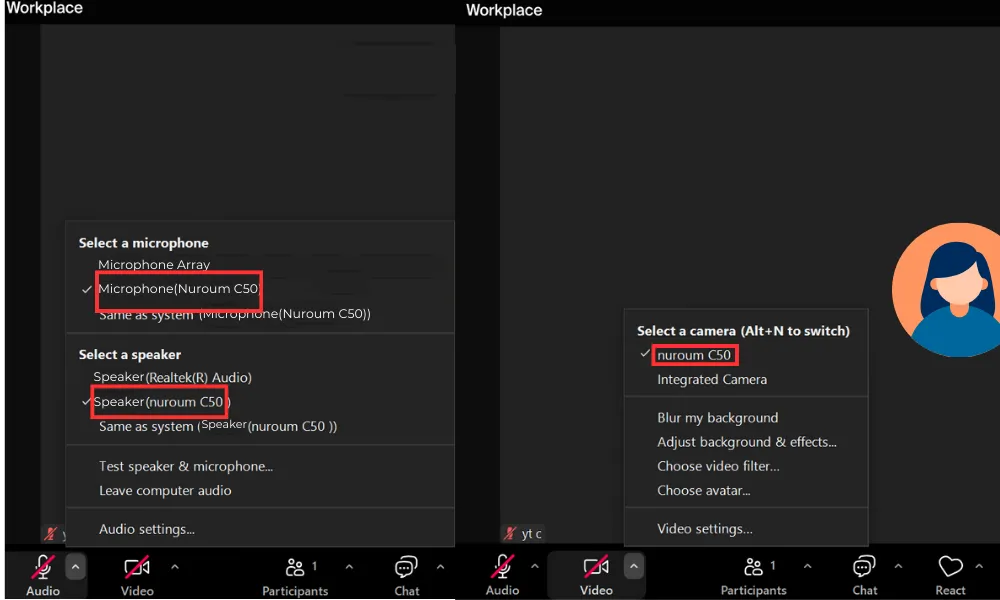
Step 3: Nuroum 360 Pro Controls
NearSync App
-
Device Setting: In the device setting, you can choose whether to flip the subtitles, and choose from three modes: global mode, speaker mode, and discussion mode. Global mode allows you to see the participants of the entire meeting more clearly. Speaker mode focuses on the speaker and his presentation. The discussion mode can capture the face of each discussant.
-
Video Setting: In order to synchronize with the power systems in different regions and avoid the problem of light source flicker in the video, the software has 50Hz and 60Hz image frequencies, which will be set by default according to the power systems in different regions. At the same time, you can adjust the brightness, contrast, saturation and hue according to the light intensity of the conference room. Besides, you can upgrade the operating system instantly with NearSync, guaranteeing the latest and most functions.
-
Device Upgrade: You can upgrade the operating system instantly with NearSync, guaranteeing the latest and most functions.
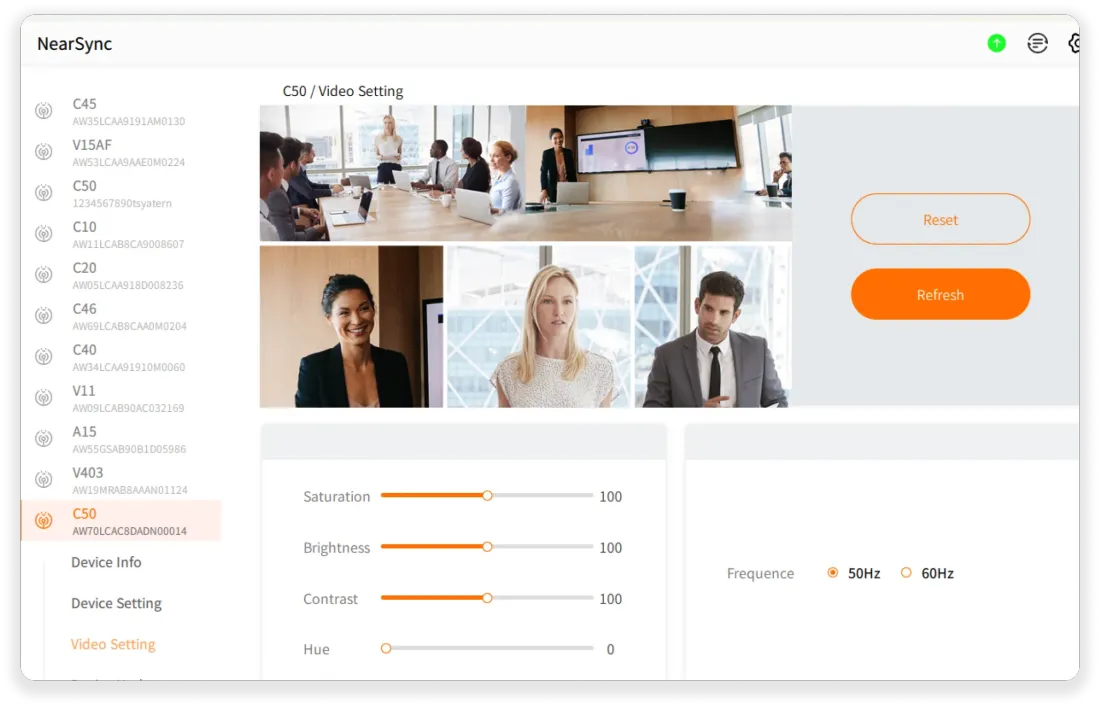
Remote Control
The remote control includes several primary function buttons for basic operations such as camera, microphone and speaker on/off buttons, power on/off, volume, zooming in and out, multifunction button and menu. You can turn on/off the camera, microphone and speaker; increase or decrease the volume; move the direction of image; switch AI mode; zoom in and out through remote control.
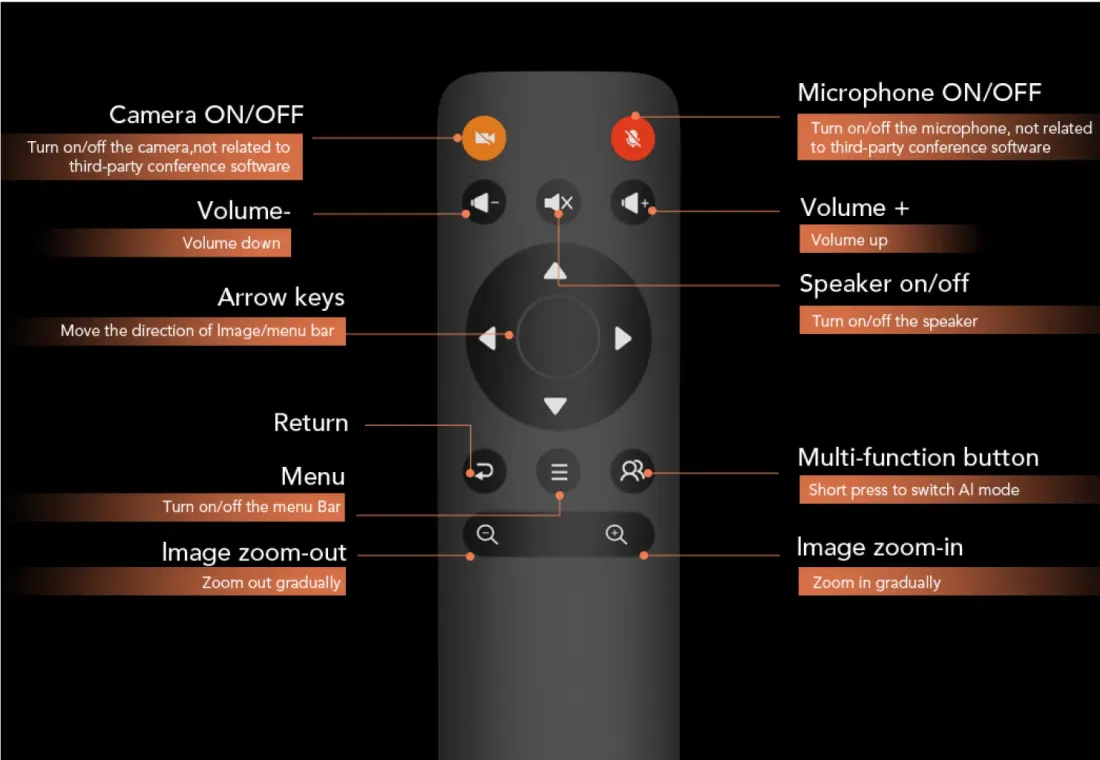
4 Touch Buttons
-
Volume+ and volume -: Adjust the internal speaker volume of the conference camera.
-
Gallery mode button: Switch the display format in multi-participant video conferences.
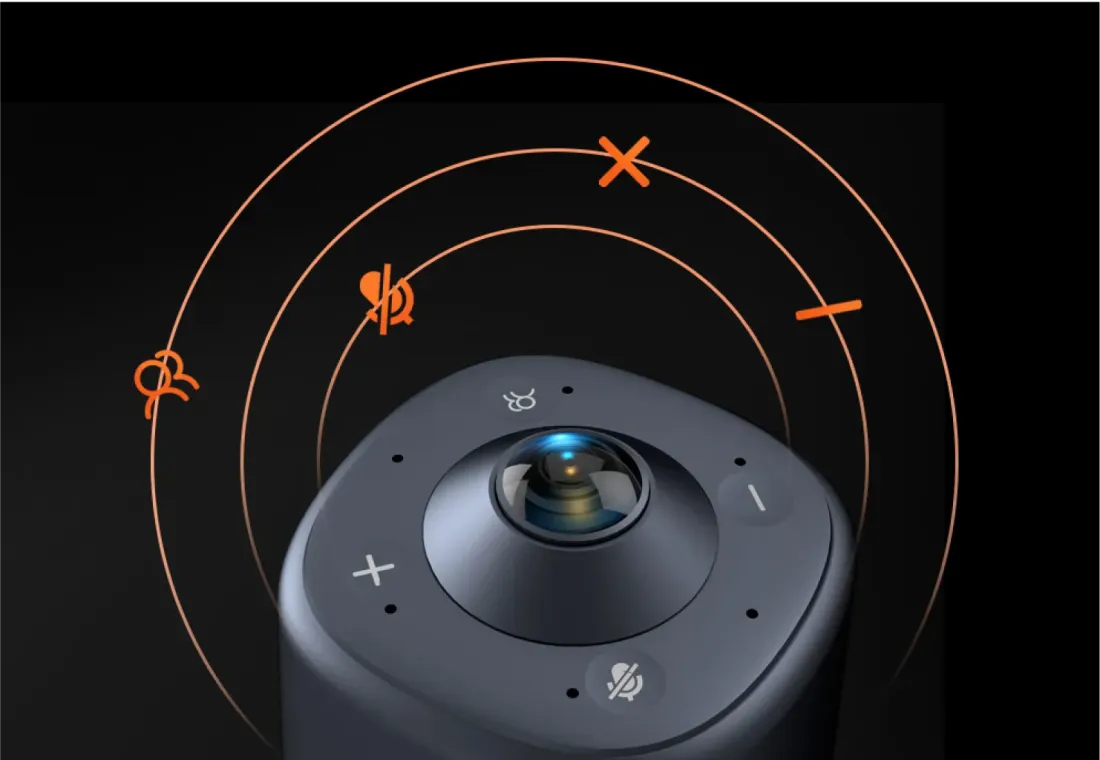
Conclusion
In summary, as an all-in-one conferece camera, the Nuroum 360 Pro conference camera offers numerous advantages for huddle rooms, including full 360° camera coverage, advanced audio and video quality, smart gallery mode and seamless integration into any meeting setup. By upgrading your huddle room with the Nuroum 360 Pro, you can ensure more productive, clear, and efficient communication for your huddle meetings. If you're interested in learning more about the Nuroum 360 Pro, please read: https://nuroum.com/blog/nuroum-360-pro-camera-with-advanced-noise-reduction.












































