Ever needed to record a phone call during an important interview, a business negotiation, or a customer service exchange? You're not alone. Whether you're gathering verbal agreements or saving crucial information, learning how to record can be incredibly valuable. But before you hit "record," it's important to understand the legal boundaries—always check your local laws, as some regions require both parties to consent before recording a conversation.
In this guide, we'll walk you through everything you need to know about how to record a phone call on iPhone and Android devices. From built-in features (or the lack thereof) to trusted third-party apps and clever workarounds, you'll find the right solution for your needs.
Whether you're using an iPhone or exploring how to record a phone call on Android, this article breaks down the best tools and tips to get the job done—legally and effectively.
Record a Phone Call on iPhone
Recording a phone call on an iPhone isn’t as straightforward as it is on some other devices. Apple has a strict privacy policy that prevents users from directly recording calls using built-in apps. This means there’s no native option to record a phone call through the iPhone’s Phone app or even through Voice Memos during a live call.
Apple’s focus on user privacy is commendable, but it does create challenges for those who need to record phone calls for legitimate reasons—like interviews, customer service interactions, or legal documentation. Without official support, users must rely on third-party apps or external recording devices.
So, while the iPhone doesn’t offer a built-in solution to record, there are still workarounds. These typically involve using apps that set up a three-way call where the third line is a recording service, or using another device to capture the conversation through speakerphone.
In short, recording a phone call on iPhone is possible, but it requires some extra effort—and always make sure you're complying with local laws before doing so.

How to Record a Phone Call on iPhone
Since iPhones don’t offer native support for call recording, many users turn to alternative solutions. If you're wondering how to record a phone call on iPhone, here are a few practical workarounds that get the job done.
Use Third-Party Call Recording Apps
Apps like Rev Call Recorder and TapeACall let you record by setting up a three-way call between you, the recipient, and their recording line. Once the call ends, the app saves the recording to your device or cloud storage.
Use a Second Device (Voice Memo Method)
Put your iPhone on speaker and use another device—like an iPad, laptop, or even a second phone—with a voice recording app to capture the conversation. While it’s a bit old-school, it’s simple and doesn’t require third-party app permissions.
Use VoIP Apps with Built-In Recording (e.g., Zoom, Google Voice)
Some internet-based calling platforms offer built-in recording. If you're making business calls, Zoom or Google Voice can be great options for capturing conversations with just one tap—assuming both parties are on the app.
Comparison Chart: iPhone Call Recording Workarounds
| Method | Pros | Cons |
| Rev Call Recorder / TapeACall | High-quality audio, automatic cloud backup | Requires 3-way calling, may have subscription fees |
| Second Device (Voice Memo) | Free, no app needed | Lower audio quality, less secure |
| Zoom / Google Voice | Built-in recording, ideal for business use | Not for standard phone calls, both sides need app |
Each method has trade-offs depending on your needs. Whether you're conducting interviews or saving customer interactions, knowing how to record on iPhone gives you more control—just remember to always get consent before recording.
Record a Phone Call on Android
When it comes to Android devices, learning how to record a phone call on Android is generally easier than on iPhones—though it still depends on your phone model, region, and Android version. Unlike Apple, some Android manufacturers include built-in call recording features, while others require third-party apps or tweaks in the dialer settings.
Built-In Call Recording (On Select Models)
Some Android phones—like those from Samsung, Xiaomi, and OnePlus—offer native call recording through the default Phone app. If your device supports it, you’ll typically see a “Record” button appear once a call begins. Just tap to record the phone call instantly. However, this feature may be disabled in some countries due to local privacy laws.
Google Phone App Settings
If you’re using Google’s Phone app (common on Pixel devices and many stock Android phones), there may be a built-in recording feature—but only in supported regions. Go to Settings > Call recording to see if the option is available. You can also set it to automatically record calls from unknown numbers or specific contacts.
Best Third-Party Apps
If your phone doesn’t support built-in recording, reliable apps like Cube ACR or Call Recorder – ACR offer powerful alternatives. These apps can record phone calls automatically, store them in the cloud, and even organize conversations by contact. Just note that Android 10 and above may limit their functionality unless you tweak accessibility settings or enable speaker mode.
Compatibility and Android Version Matter
Not all devices or Android versions support the same recording tools. Some features are blocked by manufacturers or mobile carriers. Before installing anything, check if your phone’s model and Android OS version allow third-party call recording—or if you’ll need to rely on speakerphone methods.
Whether you're using a built-in tool or downloading an app, understanding how to record on Android helps you stay organized, capture critical info, and revisit important conversations. Just like with iPhone, always follow local laws and get consent when necessary.

Legal and Ethical Considerations
Before you record, it's important to understand the legal and ethical responsibilities involved. Laws vary depending on where you live, and violating them—knowingly or not—can have serious consequences.
One-Party vs. Two-Party Consent
In the United States, call recording laws differ by state. Some states follow one-party consent rules, meaning only one person involved in the call (which can be you) needs to be aware of and agree to the recording. Other states require two-party (or all-party) consent, which means everyone on the call must be informed and give permission before the conversation is recorded.
Failing to comply with these laws could result in legal action, including civil penalties or criminal charges. That’s why it’s crucial to check the regulations in your state—or any state the other party may be located in—before recording a phone call.
Best Practices for Recording Phone Calls
Whether you're recording a phone call for business, journalism, or personal reference, following best practices ensures you're staying within legal boundaries and maintaining ethical standards. Here are some key guidelines to keep in mind:
Always Inform the Other Party
Even if you're in a one-party consent state, it’s a good habit to let the other person know you’re recording. This approach reduces the risk of legal challenges, especially if the call involves someone in a two-party consent jurisdiction. Transparency not only protects you legally but also fosters trust, particularly in professional settings like client calls or interviews.
Get Written or Verbal Consent When Possible
To be extra cautious—especially in business or journalistic contexts—consider asking for and documenting consent. A simple statement at the start of the call such as, “I’d like to record this call for accuracy. Is that okay with you?” followed by their agreement can go a long way if a dispute arises later.
Clearly Communicate the Purpose of the Recording
When asking for consent, explain why the call is being recorded. Whether it's to ensure accurate meeting notes, for training purposes, or to provide better service, people are more likely to consent when they understand the reason.
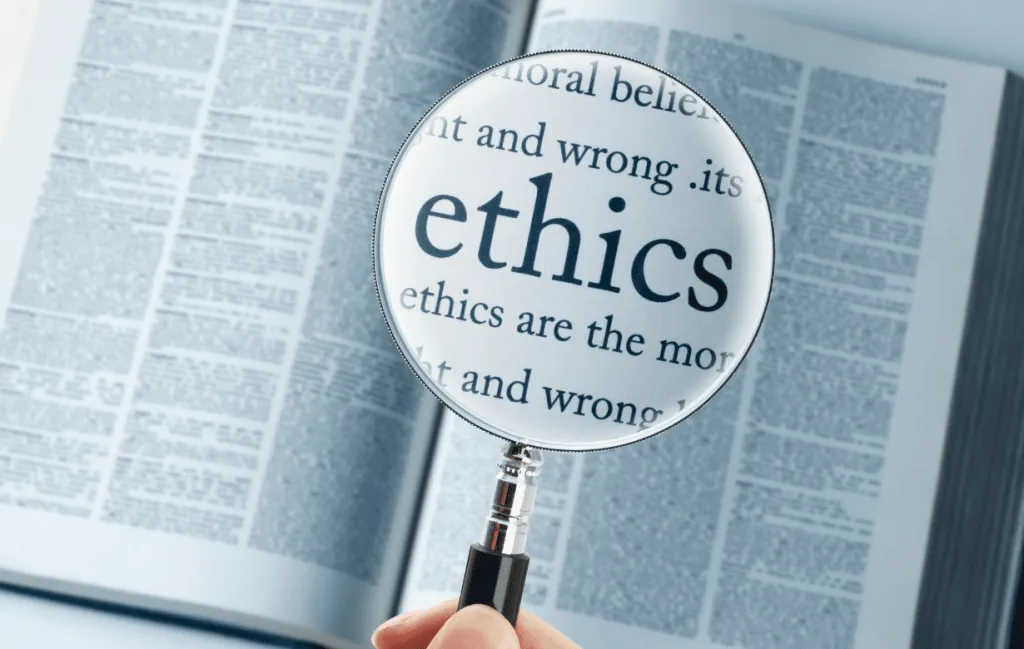
Secure Your Recordings
Call recordings often contain sensitive information. Make sure to store files in a secure location—ideally with encryption and password protection. Avoid saving them to unsecured devices or sharing via unprotected channels. For added security, use trusted apps or cloud services that offer end-to-end encryption.
Follow Company or Organizational Policies
If you're recording calls for work, check whether your company has guidelines on how to record phone calls or manage recorded data. Many organizations have internal protocols regarding consent, storage, and data retention. Following these policies helps avoid compliance issues, particularly in regulated industries like finance or healthcare.
Use Recordings Responsibly
Never edit or manipulate recorded conversations in a way that misrepresents the content or context. And unless you've received explicit permission, don’t distribute recordings beyond their intended use. Even if it's technically legal, it may still be considered unethical or damaging to professional relationships.
Keep Recordings Only as Long as Necessary
Unless there’s a legal or operational reason to retain a call recording, it’s best to delete it after its intended purpose has been fulfilled. This minimizes data risk and helps you stay compliant with privacy best practices or any applicable regulations, such as GDPR or CCPA if you're dealing with international contacts.
Tips for Clear and Effective Call Recording
Knowing how to record is only part of the process—making sure the audio is clear and usable is just as important. Whether you're capturing a business call, an interview, or a conversation for personal records, the following tips will help ensure your recordings are high-quality and reliable.
1. Use Headphones or Speakerphone for Better Audio Quality
If you're using a second device or an app that records through the microphone, switching to speakerphone can dramatically improve clarity. It ensures both sides of the conversation are picked up more evenly. On the other hand, if your setup allows, using headphones with a built-in mic can reduce background noise and improve voice pickup for app-based recordings.
2. Test Your Setup Before Important Calls
Always do a quick test run, especially if the call is high-stakes—such as a client meeting, legal consultation, or recorded interview. Check that the recording app is working properly, the audio is clear, and your device has enough storage. This simple step can help you avoid the frustration of discovering technical issues after the fact.
3. Save and Back Up Recordings Securely
After you record, save the file in a clearly labeled folder so it's easy to find later. For long-term reliability, consider backing up your recordings to a secure cloud service or external storage device. This not only protects your data from being lost due to device failure but also makes it easier to organize and access your recordings over time.
4. Monitor Battery and Storage
Call recording can be surprisingly demanding on both battery life and storage capacity. Make sure your phone is adequately charged and has enough space available before starting longer conversations. Low battery or full storage could interrupt or stop your recording unexpectedly.
5. Choose the Right Recording Environment
If you're in a noisy location, the background sound may overpower the voices on the call. Whenever possible, take important calls in a quiet space to help ensure a clean recording.

FAQs
How Do You Record Legally?
You must comply with the laws of the jurisdiction you're in. In many regions, you only need one-party consent, meaning you can record the call without notifying the other person if you're part of the conversation. However, in two-party consent areas, you must obtain permission from everyone involved in the call before recording. Always check local and state laws to ensure you’re complying with relevant legal requirements.
What’s the Best App to Record a Call on iPhone?
There are several great apps available for recording phone calls on iPhone, but Rev Call Recorder and TapeACall are among the top-rated options. These apps offer user-friendly interfaces and reliable recording features. Rev, in particular, provides transcription services alongside call recording, making it ideal for professional use. Keep in mind that due to Apple's restrictions, third-party apps often rely on a workaround, such as merging calls to enable recording.
Are There Any Free Call Recording Apps That Work Well?
Yes, there are free options available. Google Voice offers free call recording features, but it’s limited to incoming calls. Other free apps, such as ACR Call Recorder or Cube ACR, may have free versions with ads or limited functionality. If you're looking for a free option with full features, be prepared for some limitations, such as the need to purchase premium versions for additional features or extended storage.
Why Does iPhone Block Call Recording Natively?
Apple blocks native call recording to prioritize user privacy and comply with strict laws governing call recording. Since the rules vary by region, Apple has opted not to include a built-in recording feature to avoid inadvertently violating privacy laws in certain areas. Instead, Apple allows third-party apps that work within the limits of the law but doesn’t provide a direct way to record calls through its own software.













































