In small conference rooms, the number of participants is typically limited, and the need for advanced audio and video equipment is minimal. A compact, easy-to-install webcam can deliver essential video conferencing functionality without taking up valuable space or requiring a large financial investment. For most companies, instead of opting for a full conference solution with multiple microphones, speakers, and other equipment, a high-quality webcam is often the more practical and cost-effective choice. The Nuroum V403 video conference camera is an excellent choice, offering crystal-clear video and simple setup, making it ideal for day-to-day meetings in small conference rooms.
V403 Conference Webcam for Small Meeting Room
Dual Noise-cancelling Microphones for Crystal-clear Audio
Traditional rooms often face noises like air conditioning sounds, computer fan sounds, keyboard tapping sounds, paper shuffling sounds, etc. These noises are particularly noticeable in small rooms. Besides, because the rooms are small and usually lack good sound-absorbing materials, the speaker's voice may reflect between the walls, forming an echo. If the huddle room is close to an open office or corridor, the conversations of external colleagues and the sound of the phone may also be transmitted into the meeting room through the walls or doors, affecting the conversation. Nuroum V403's advanced microphone system ensures clear audio capture within a 5-meter radius, eliminating unnecessary noise for a pure sound experience, perfect for small meeting rooms.
True 5X Optical Zoom for Super Clarity
Many traditional cameras do not have a zoom function or have a limited zoom range. Most of them rely on digital zoom to achieve the magnification effect by enlarging image pixels, which will cause image quality to deteriorate and the picture to become blurred, especially after magnification. The Nuroum V403 conference camera boasts an impressive 5x optical zoom, ensuring that even at maximum magnification, the camera maintains non-distorted, crystal-clear images. It can be zoomed into the speaker or a demonstration item, or it can be zoomed out to cover more attendees. Equipped with 2MP premium starvis CMOS sensor, V403 PTZ camera delivers sharp and vibrant images in high definition 1080p.
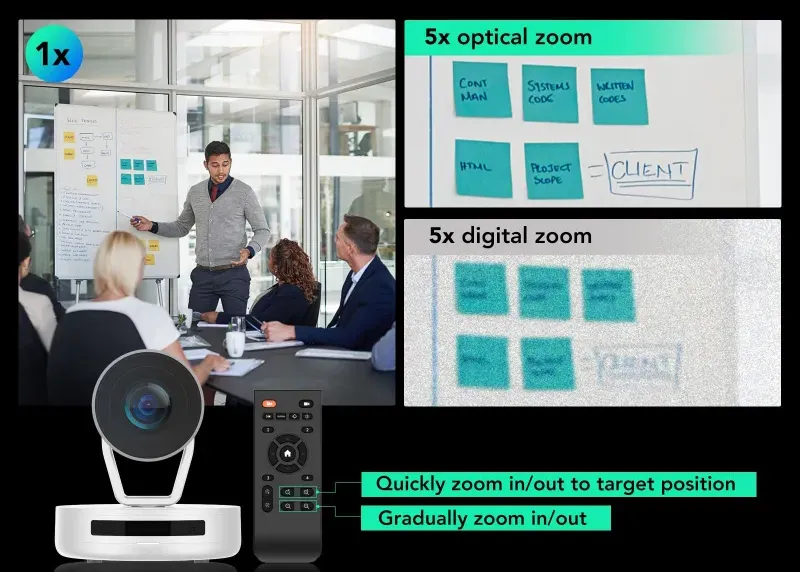
4 Preset Positions for Easy Control
Most traditional video conference cameras lack intelligent automation functions and require frequent user operations, which is very troublesome, especially when you need to frequently switch between multiple different camera angles. The 4 preset positions of Nuroum V403 allow users to set different camera angles in advance and switch quickly with remote control. Whether switching to the speaker, whiteboard, product display area, or team member group, users only need to press the corresponding preset button and the angle of view will be adjusted immediately without tedious manual adjustment.
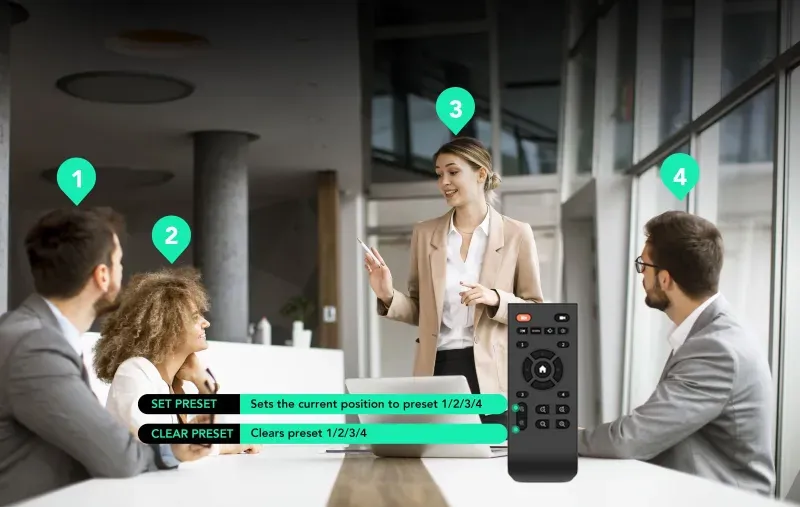
Advanced PTZ Technology for Perfect Angle
Most traditional video conference cameras are fixed and can only shoot a fixed angle. If you need to change the viewing angle, you can only adjust the camera position manually, which is neither convenient nor flexible. V403 can pan ±175°, tilt±30°, covering the whole meeting room. When the video is deactivated on UC software, the camera lens will automatically swivel from the original position to the rear reassuring enterprise security.

Universal Compatibility & Lifetime Service for Seamless Experience
Many traditional conference cameras are often limited to some specific operating systems or video conference platform Nurum V403 to provide extensive compatibility, which can adapt to almost all mainstream video conference platforms and operating systems, whether it is Major Apps Like Zoom, Teams, and Google MEET, or Various Operating Systems Like Windows, Macos, and Chromeos, can be seamlessly connected. This general compatibility means that users do not need to worry about adaptation between equipment and platforms. The equipment is available at any time, which saves a lot of time and energy. Besides, you can enjoy lifetime customer service, firmware updates, and device management through NearSync for hassle-free usage.
Where to Place V403
The 1/4'' thread at the base allows for versatile placement on desks, tripods, or disaplays, ensuring optimal positioning for your setup. You can choose a suitable location according to your meeting needs.
-
On the wall: The V403 can be mounted on the wall using a bracket or mounting device, typically positioned above the screen or display, slightly above eye level, allowing the camera to cover the entire meeting table or all participants in the room. This method prevents accidental bumps or movements, ensuring a stable camera angle throughout the meeting.
-
On the tripod: The camera is mounted on an adjustable-height tripod, which can be positioned in the center of the room or at a convenient spot to easily adjust the angle and height,making it adaptable to various meeting requirements. You can easily move the V403 to another room or adjust it based on different room setups. For rooms where wall mounting isn't an option or when desk space is limited, the tripod provides a non-invasive solution.
-
On the desk: The camera is placed directly on the meeting table and you don't need extra tools or mounts—simply place the camera on the desk, making it convenient and quick to use. A desk-mounted camera stays at eye level with the participants, simulating face-to-face communication, making it ideal for small meetings with fewer participants.
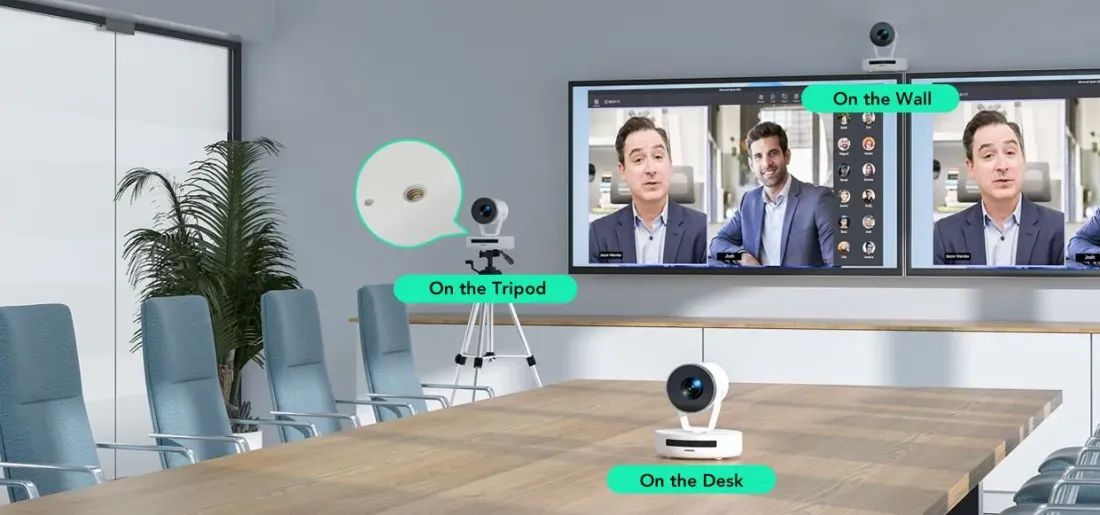
On the Wall offers the best panoramic coverage, suitable for fixed installations and keeping the desk free of clutter.On the Tripod provides flexible height and position adjustments, ideal for a variety of meeting setups.On the Desk offers natural eye contact and easy setup, perfect for small meetings and portable use.Each placement method has unique advantages, and the choice should be made based on room size, the number of participants, and meeting requirements.
How to Use V403
-
Easy Setup: Connect the power cord to the power supply port, plug in the power supply, and then connect the V403 and the computer with a USB cable. The device is in a standby state. Take off the lens cap, open a video platform such as Zoom, select the V403 option in the camera options, and the camera will automatically adjust to the original position. When the indicator light bar in front turns white, the camera starts working. Turn off the conference platform, the camera will stop working and automatically turn to the back.
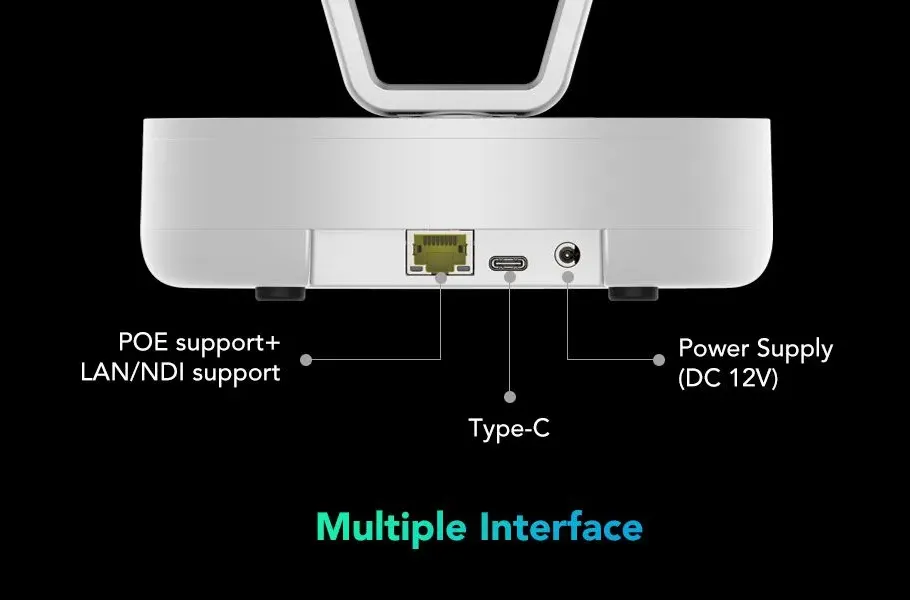
NearSync App:
-
Device Info
It includes device name, firmware version, device type and serial number.
-
Device Setting
You can choose Flip-H (Horizontal Flip), Flip-V (Vertical Flip), Osd mirror, Privacy Protection (automatically close the lens when not in use), and you can adjust the position of the camera up and down, left and right, and zoom in and out.
You can adjust Visca over IP port, Network and RTSP. Visca over IP port is most commonly used to remotely control the pan, tilt, zoom and other operations of PTZ cameras. Users can remotely control the camera via LAN or the Internet, and can operate the camera and adjust the angle and focus no matter where they are. Network settings usually refer to the network parameter configuration of the camera in the LAN or WAN, such as IP address, subnet mask, gateway, etc. By adjusting the network, users can ensure that the camera runs smoothly in different network environments. RTSP is often used in scenes such as conferences, live broadcasts, and monitoring. By adjusting the RTSP settings, users can optimize the quality, resolution, and frame rate of the video stream to ensure the clarity and smoothness of the video stream, which is especially important in video conferencing and monitoring.
-
Video Setting
You can adjust saturation, brightness, contrast, hue. It can automatically adjust the white balance, or you can turn off the automatic adjustment and manually adjust it to the color tone you like.
-
Device Update
You can upgrade the operating system instantly with NearSync, guaranteeing the latest and most functions.
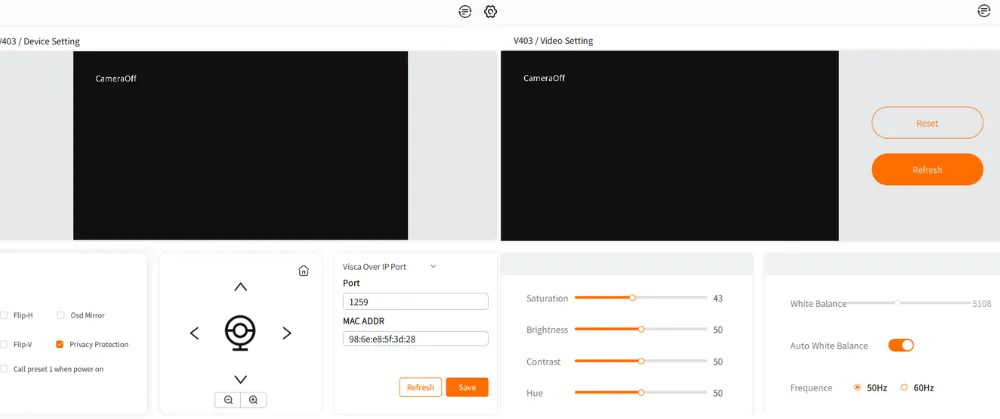
Remote control:
When using the remote control, remember to use it within 90° in front of the device.
-
Basic settings: 1,2 buttons can turn the camera on and off, 3 button is to turn the image mirror function on and off, 4 button is for 50hz, 60hz frequency conversion, 5 button PTZ can automatically detect and correct the position, 6 button can flip the image up and down
-
Presets: V403 can set 4 presets, switch to preset 1, press 13 "Set preset" button, you can change preset 1 to the current position. If you want to clear the preset, press the 14 button to clear the current preset. Presets 2, 3, 4 are the same operation.
-
Zoom in and out: 15, 16 buttons are for fast image zoom in and out, 17, 18 buttons are for normal image zoom in and out.
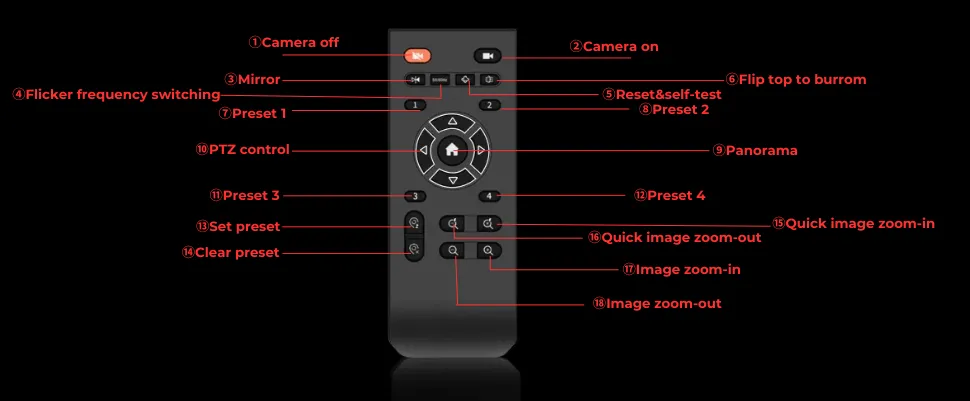
Conclusion
The Nuroum V403 is a video conference camera that is perfect for huddle rooms and small rooms. It can be mounted on a wall, on a tripod, or placed directly on a table. It is very easy to use—plug and play. You can adjust it via NearSync App or remote control. If you lack one conference webcam for huddle meetings, choose Nuroum V403.












































